Leads Management
This is an in-depth view of the Leads Management process with how-to videos and instructions. For the short version of this SOP please download the PDF below:
Download: Leads Management SOP (PDF)
On this page, we’re going to cover the process for managing fulfillment leads for JMF. We’re going to cover:
- Day-To-Day Leads Management
- Questions To Ask
- How To Send A Proposal
- Setup & Software We Use
- Downloads & Important Docs
Day-To-Day Leads Management
Everyday leads need to be received, followed up on and tended to.
Preparation
When you start your day, launch and monitor these software/phone lines to make sure you’re covering all outlets that leads may enter through:
- Pipedrive (how to login)
- Talkdesk (how to login)
- Livechat (how to login)
- Make Sure You’re Covering Phone Extension #120 (instructions below)
How To Cover extension #120 (Kyle’s phone)
If you’re setup to cover leads, your phone will have this feature. Kyle will always confirm with you before handing off leads coverage and covering the #120 extension.
- To turn a cover button on your phone: your phone will be ringing when Kyles phone rings
- Press feature 00
- Press the button on your phone that you wish to designate- usually a top one above the number pad
- Press *40 and extension you wish to cover (kyle is 120)
- Lift handset and hang up
- To turn off cover
- Press feature 00
- Press the button you had chosen as the cover button
- Press *49
- Lift handset and hang up
Keep all these open throughout the day. Leads will arrive via email, phone call and Pipedrive deal submission. For Livechat and Talkdesk, be sure to change your status to “Away” when you leave your desk, etc.
How To Follow Up With Leads (Summary)
- Login to Pipedrive.com
- Review new leads that have arrived in the LEAD IN column
- Review lead info, if good, call lead at supplied phone and gather information from the First Contact Questionnaire. If contact isn’t established, follow up with an email and phone call each day to schedule a time to speak with them.
- After getting all info about lead’s fulfillment requirements, review and send them pricing if they qualify
- Follow up with leads that rise to the top of the CONTACT MADE and PROPOSAL made column (they are automatically put there each day). Review the information and timeline in the deal to see last communication BEFORE reaching out to follow up.
- After a phone call or action, ALWAYS mark a task complete or make a note so that a record is taken and can be referenced later.
- Repeat as needed.
Note: if you need to know what stage a lead is in, or see last communication, open the “Deal” and read the timeline.
First Contact
When a new lead arrives, our goal is always gather the necessary information we need in order to ultimately deliver them a proposal since pricing is what 99% of leads want the most. To do this, we typically need to make contact (it’s rare for a lead to provide ALL the info we need during their submission). In the cases of leads that arrive via phone and Live Chat, you’re immediately making contact and you can fast-track the data gathering process.
When you make first contact with a lead, start by answering their initial questions and assure them that we do provide the services that they’re looking for (provide an example if possible to make a connection). You’re then going to steer the conversation towards your questions so you can gather the data that we need:
- What’s the actual product that you’re selling/shipping? Tell me about your business.
- Are your operations B2C, B2B or are you shipping for internal purposes?
- How many orders per month are you shipping?
- What channels are you selling on?
- How many SKUs do you sell?
- Are your products barcoded? (not mandatory, but definitely preferred)
- How much storage space do you require (in pallets)?
- What are the general weight/dimensions of the products (this isn’t mandatory, but it helps deliver a better proposal)?
- How are you shipping now? Is there pain-points (if yes, address these and how we would fix)?
- How soon are you looking to move?
For a document with these questions and some FAQ’s click here.
This is information we always need. Without this, we can’t create a proposal. Deliver these questions in a conversational way and be careful to always listen as many times a lead will offer you up most information without asking, especially if they’re experienced.
As you’re having a conversation with a lead, record these notes and answers to these questions inside of the Pipedrive deal or somewhere you can transcribe from later. All notes must always be put in the deal on Pipedrive like this:
Rule: always create a note in Pipedrive when you have a conversation with a lead to notate what you discussed.
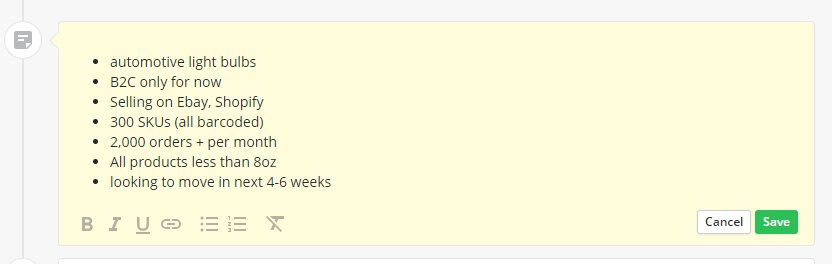
Once all info is gathered, you can develop a proposal and send to them.
Follow Ups
If you can’t make contact on the first try, you must continue following up at the schedule below until you have a conversation and obtain all the information you need. For the first 5 follow ups, we try every day in succession starting with a phone call. If no answer, follow up with an email as well.
How to follow up with leads:
- Open lead in Pipedrive
- Review the timeline to see when last contact was and if there’s any relevant information
- Call the phone number on file
- If no answer, send appropriate email template.
- Important: Mark the appropriate follow up task “Complete” so that it’s recorded, this is how we know what stage the lead is in. If a conversation was had, please create a note as well.
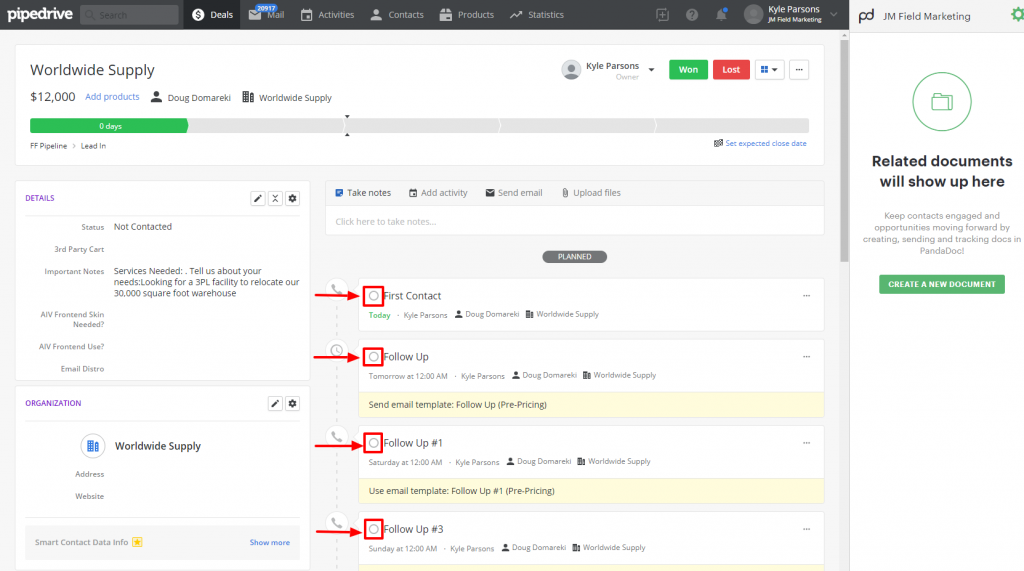
How To Check The Last Contact Made With A Lead
Schedule of Follow Ups:
By default, a new deal in Pipedrive is pre-loaded with all the follow up tasks created, all you have to do is mark them “complete” when finished. The schedule of follow ups is below:
- First Contact (same day via phone/email)
- Follow Up #1 (next day via phone/email)
- Follow Up #2 (next day via phone/email)
- Follow Up #3 (next day via phone/email)
- Follow Up #4 (next day via phone/email)
- Follow Up #5 (next day via phone/email)
- Follow Up #5 (2 days later day via email)
- Follow Up #6 (2 days later day via email)
- Follow Up #7 (2 days later day via email)
- Mark Lost (Put into automated email sequence)
Note: Deals that have immediate tasks will rise to the top of the Pipedrive stages. A red or green bubble indicates that there’s a task that needs to executed for that deal.
How To Send A Proposal
Once you’ve gathered all the information you need from a lead, you can then create a pricing proposal to send to them. For all documents, we use PandaDoc to digitally send proposals.
- Login to PandaDoc.com (use credentials provided)
- Navigate to > Documents
- Click “Create New Document”
- You’ll be prompted to pick a template, pick the one that’s most recent. It will have the prefix “CONTROL”.
- Upon opening, you’ll be prompted to review and fill “tokens” complete all fields.
- Review the pricing box to ensure the relevant tiers are displayed.
- Add recipients to the document by clicking > Recipients on the right sidebar, you can add multiple
- Click “Send” and provide the message that you wish to include. There are pre-set templates for you to utilize including “Send Pricing”
- Review and once ready, click > Send, document will be sent to all recipients emails.
Once a document is sent, you can view it’s status and see when the lead opens it by checking the status bar.
What To Do When A Lead Is Lost
Leads can be lost for many reasons, it happens and the majority of leads we get will actually be lost for a number of reasons:
- They’re seeking services we don’t offer
- They’re too small or can’t justify the pricing
- They simply stop responding
Many leads “go silent”, however the secret to converting leads and getting new business is consistent, persistent follow ups. So even when it appears that a lead is almost dead (for sure) we want to make one final stab.
We do this by adding them to an automated email drip to follow up for us. Here’s how to do it:
- In Pipedrive, click the deal that’s “dead”.
- In the top right, click > Lost
- In the pop-up window, for the “Reason” field select > No Response – Put In Email Drip
- Click submit
The contact will now be automatically put into an email drip on Mailchimp to follow up every few months. If the person replies to those emails, it will come to kyle@jmfield.com
Note: don’t put a lead into this automation if they’ve given us a hard no.
Leads Processing Timeline
We use a process of quick contact follow by consistent daily follow-ups to engage new leads and ultimately deliver them a proposal. When you get a new lead, your overall goal is to gather enough information to eventually provide them with a fulfillment pricing proposal. It’s summarized as:
- First Contact (same day via phone/email)
- Follow Up #1 (next day via phone/email)
- Follow Up #2 (next day via phone/email)
- Follow Up #3 (next day via phone/email)
- Follow Up #4 (next day via phone/email)
- Follow Up #5 (next day via phone/email)
- Follow Up #5 (2 days later day via email)
- Follow Up #6 (2 days later day via email)
- Follow Up #7 (2 days later day via email)
- Mark Lost (Put into automated email sequence)
The process above is followed until you deliver a fulfillment pricing proposal to the lead. Once a proposal is delivered, the process restarts and you follow up on the proposal that you made. Below we’ll breakdown the process:
Setup & Software We Use
We utilize a stack of 3rd-party software to receive, engage and convert leads:
- Landing Pages: www.Unbounce.com
- CRM: jmfieldmarketing.pipedrive.com
- Contracts: www.Pandadoc.com
- VoiP: jmfieldmarketing.talkdesk.com
- Chatbox: www.Livechat.com
- Email: Outlook
- Email Automation: www.Mailchimp.com
- Middleware: www.Zapier.com
- Project Management: www.Basecamp.com
How They Work Together:
We drive paid traffic to a variety of landing pages that are hosted on Unbounce (see an example here). Unbounce is integrated with Pipedrive so that form submissions are automatically submitted and a “Deal” is created in Pipedrive. When a new deal is created, it will appear in the “lead in” column. Additionally, new “Deals” can also be created in Pipedrive from our LiveChat integration.
Pipedrive is the hub of all lead operations, this is where we schedule followups, send emails, record notes, and generate contracts from so that other team members can see the history of communication with a lead and pick up the process if needed. PandaDoc is integrated so that we can create documents from inside Pipedrive. Additionally, we can also send emails from Pipedrive.
Basecamp is the project management software that we use to execute onboarding of new clients. When a client is “Won” in Pipedrive, Zapier triggers a series of automations to create a full task list in Basecamp.
Mailchimp is used to follow up on dead leads trigger by an action in Pipedrive (more on this later).
Videos:
- Tour of JMF Pipedrive Dashboard: Click Here
- Tour of PandaDoc: Click Here
- Tour of Talkdesk: Click Here
- Tour of Livechat: Click Here
- Tour of Zapier: Click Here
Logins to all these platforms can be provided to you.
Downloads & Important Documents
- Leads Management SOP (PDF)
- First Contact Questionnaire (PDF)
- (R:) Drive Folder for Business Development: R:\Business Development
- Shipping Tables 2018 (for quoting shipping costs): R:\Fulfillment\Internal Docs
- Receiving Guidelines & Label Templates: R:\Fulfillment\Receiving Guidelines & Label Templates
- Leads & Onboarding Logins: R:\Business Development
